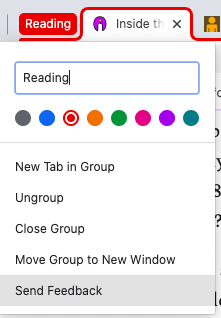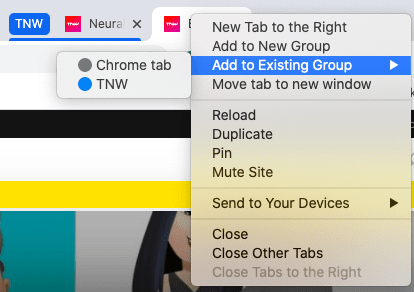Last week, Google previewed one of the most sought-after features in Chrome — grouped tabs. The company is now rolling out the new version of Chrome (v83) with this feature to all users. Before using Chrome’s new tab grouping feature, you will need to update the browsers. To do that, Go to Help > About Chrome by clicking on the three-dot menu on the top right. Alternatively, you can type “chrome://settings/help” in the address bar. The browser will automatically update and prompt you to restart. After you’ve updated the browser, here’s how you can use Chrome’s group tab feature:
Open Google Chrome on your desktop. Right-click on a tab. If you want to create a new group, click on Add to New Group. You’ll see a new colored dot next to the tab. To rename the group, or to change the color, you can tap on that colored dot.
If you want to add it to an existing group, go to Add to an Existing Group and select a group.
Note: Even after updating your Chrome browser, if you don’t see tab grouping option, type “chrome://flags/#tab-groups” in the address bar and enable the feature. If you already have some tab groups, you can move them to a new window, open a new tab in the group, or ungroup them. Google said in the future it will also give you an option to collapse tab within a group, so they take up less space. That would be the icing on the cake.